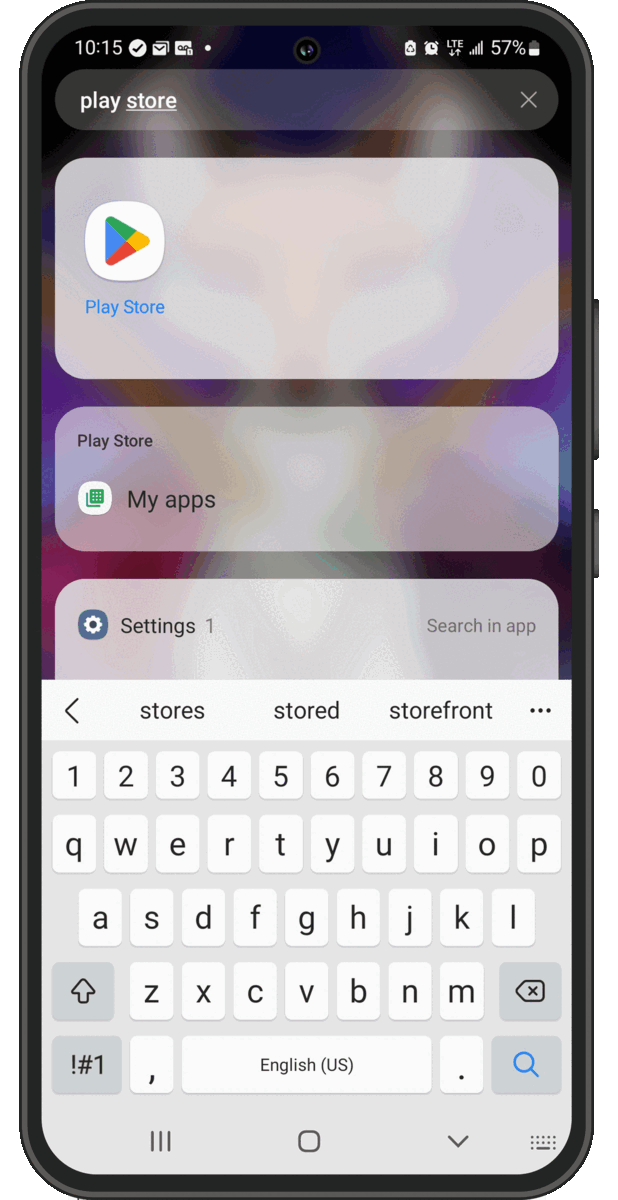The MaX UC app allows you to take control of your home or office telephone services on any device, wherever you are. To start using the Max UC app today follow the install instructions below.

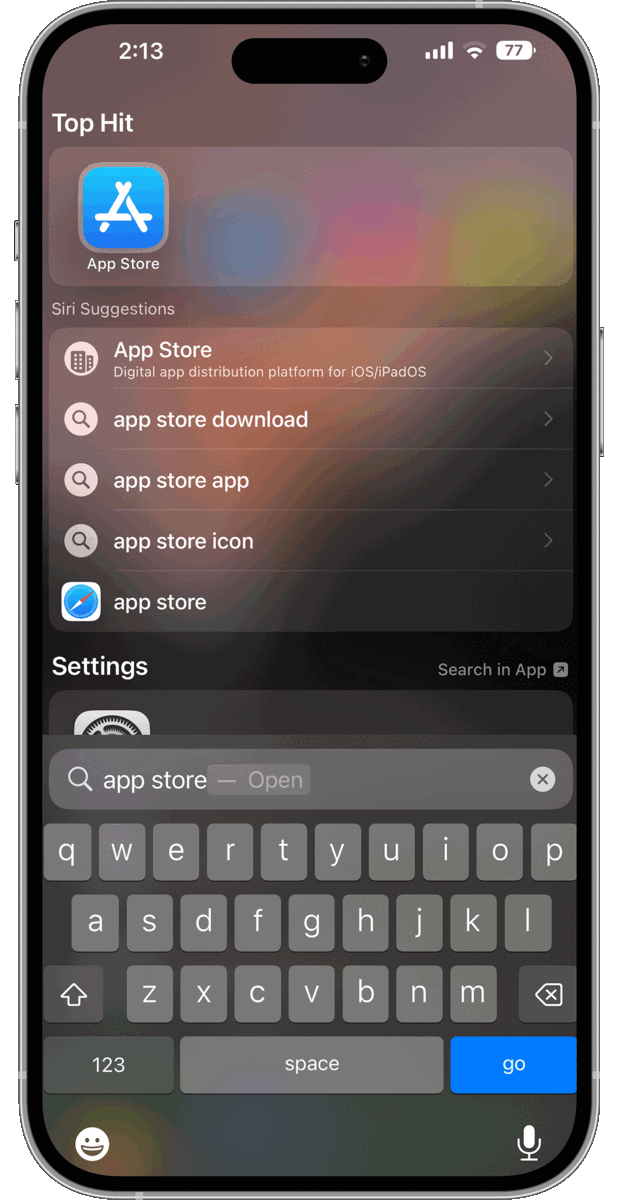
MaX UC with iPhone
1. Open the Apple App Store
Swipe left from the Home screen to get to your App Library. Tap in the search field for the App Store.
2. Install the MaX UC app
In the App Store search for MaX UC, find the app, click “Get”, and double click to install.
3. Open MaX UC
Open MaX UC from the App Store or your App Library, and a popup will appear asking for permission to send you notification. Click “Allow”.
4. Login to MaX UC
Select “Log in” from the main menu, followed by the “Log in manually” option on the following screen.
5. Select CVT
Scroll down the list of carriers until you find Copper Valley Telecom. Then review and accept the terms of use.
6. Login to MaX UC
Enter the same Copper Valley Telecom log in credentials that you use for CommPortal.
7. Move Calls to Cell
Choose if you want to authorize Siri and then enter your phone number to allow MaX UC to use your cellular connection when you don’t have access to Wi-Fi.
8. Make and Receive calls through MaX UC
Scroll through the welcome menu to learn more about MaX UC’s features, and be in control of your telephone service.
MaX UC with Android
1. Open the Google Play Store
Swipe up from the Home screen to get to your App Library. Tap in the search field for the Play Store.
2. Install the MaX UC app
In the Play Store search for MaX UC, find the app, click “Install”.
3. Open MaX UC
Open MaX UC; click “Allow” on the popup asking for permission to make and manage call and to record audio.
4. Login to MaX UC
Select “Log in” from the main menu, followed by the “Log in manually” option on the following screen.
5. Select CVT
Scroll down the list of carriers until you find Copper Valley Telecom. Then review and accept the terms of use.
6. Login to MaX UC
Enter the same Copper Valley Telecom log in credentials that you use for CommPortal.
7. Move Calls to Cell
Enter your phone number to allow MaX UC to use your cellular connection when you don’t have access to Wi-Fi.
8. Make and Receive calls through MaX UC
Scroll through the welcome menu to learn more about MaX UC’s features, and be in control of your telephone service.